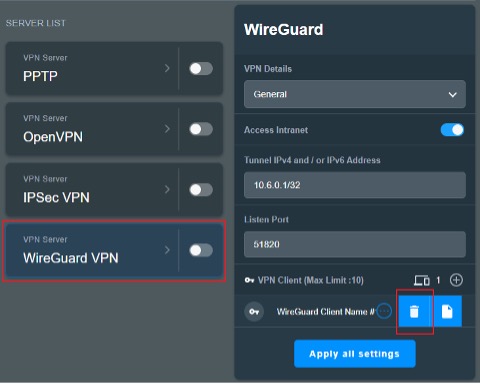*Supports firmware: Later than 3.0.0.4.388.23000
What is WireGuard®?
WireGuard® is an advanced modern VPN protocol that is easily configured, providing blazing-fast speed, leaner protocol, and seen to be more secure than IPsec with the state-of-the-art cryptography. The functionality of WireGuard® VPN is somehow performing better than well-known OpenVPN.
Why should we set up site to site VPN with WireGuard®?
If you’re requiring to share information, resources between intranets from different locations, such as offices, chain stores, using site to site VPN with WireGuard® can quickly help you to build up your private network to connect all these places.
Why should we set up WireGuard® client in VPN fusion?
Set up a WireGuard® router client in VPN Fusion can provide VPN connectivity to devices which can’t install VPN software, and work more than one tunnel at a time to fulfil multi-scenario like gaming, live stream, security purpose. It’s also able to use the local network simultaneously and connected by multi-device as you need.
Prepare
WireGuard® is only supported on the firmware version later than 3.0.0.4.388.23000. Supported models please refer to https://asus.click/vpnfusionmodel.
Key configurations
1. Go to VPN > VPN Server > WireGuard® VPN and click ![]() button.
button.
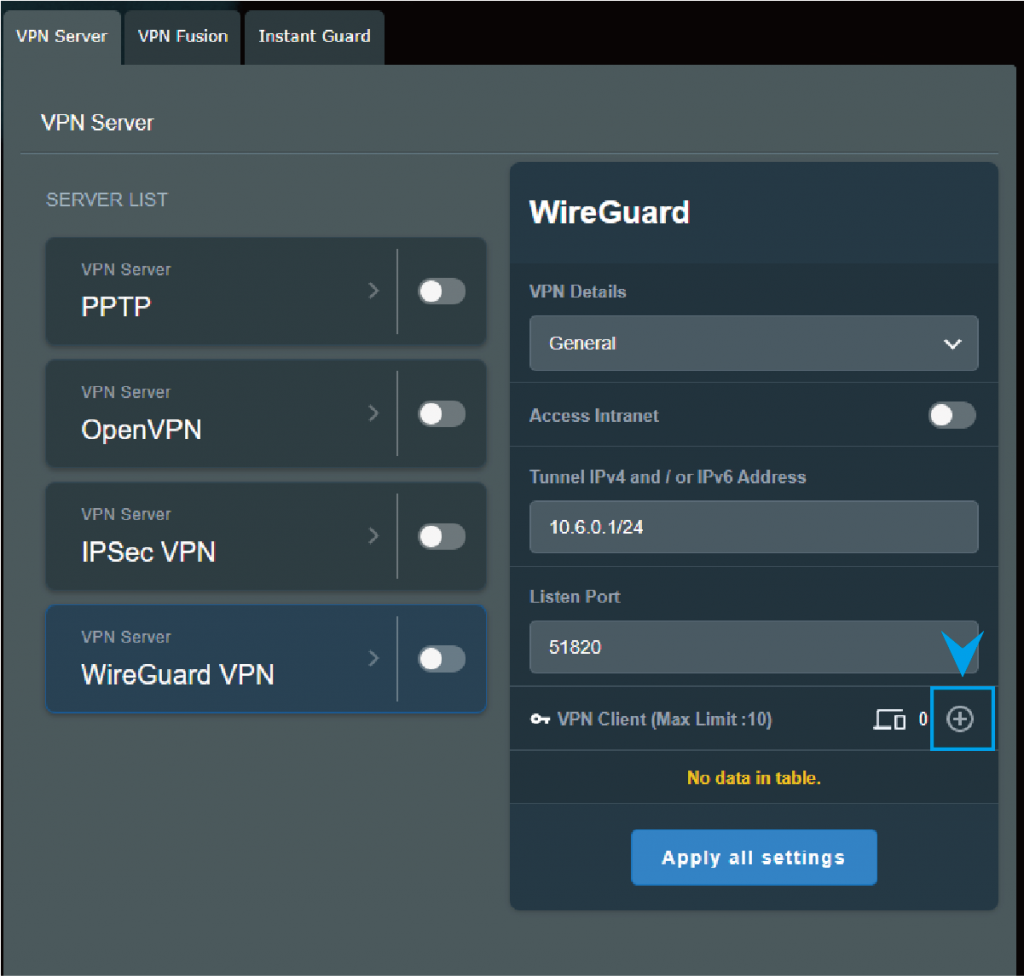
2. General devices like laptops or phones, you can just click the apply button.
*If this profile is for site to site connection, please refer to How to setup site to site VPN with WireGuard ?
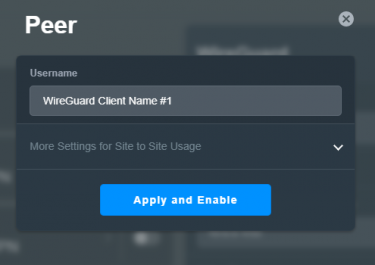
3. Click “Apply all settings“ and enable the WireGuard® VPN.
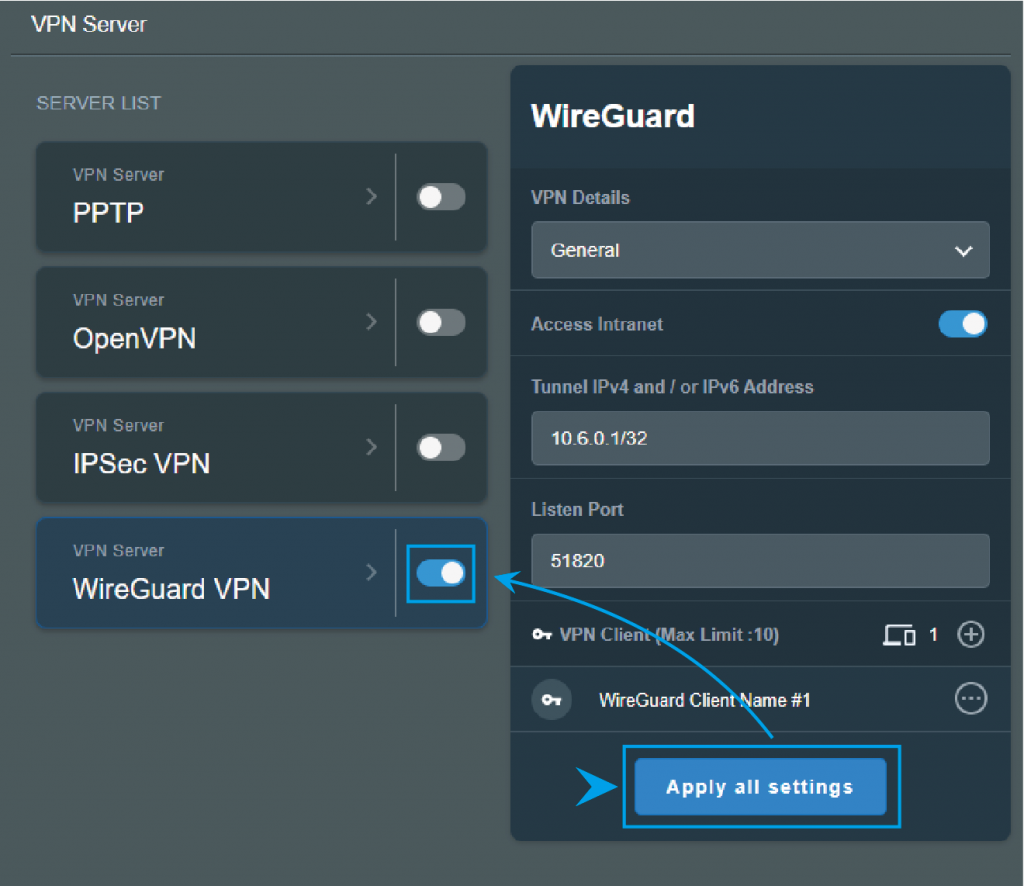
4. Tap ![]() for more details and click
for more details and click ![]() .
.
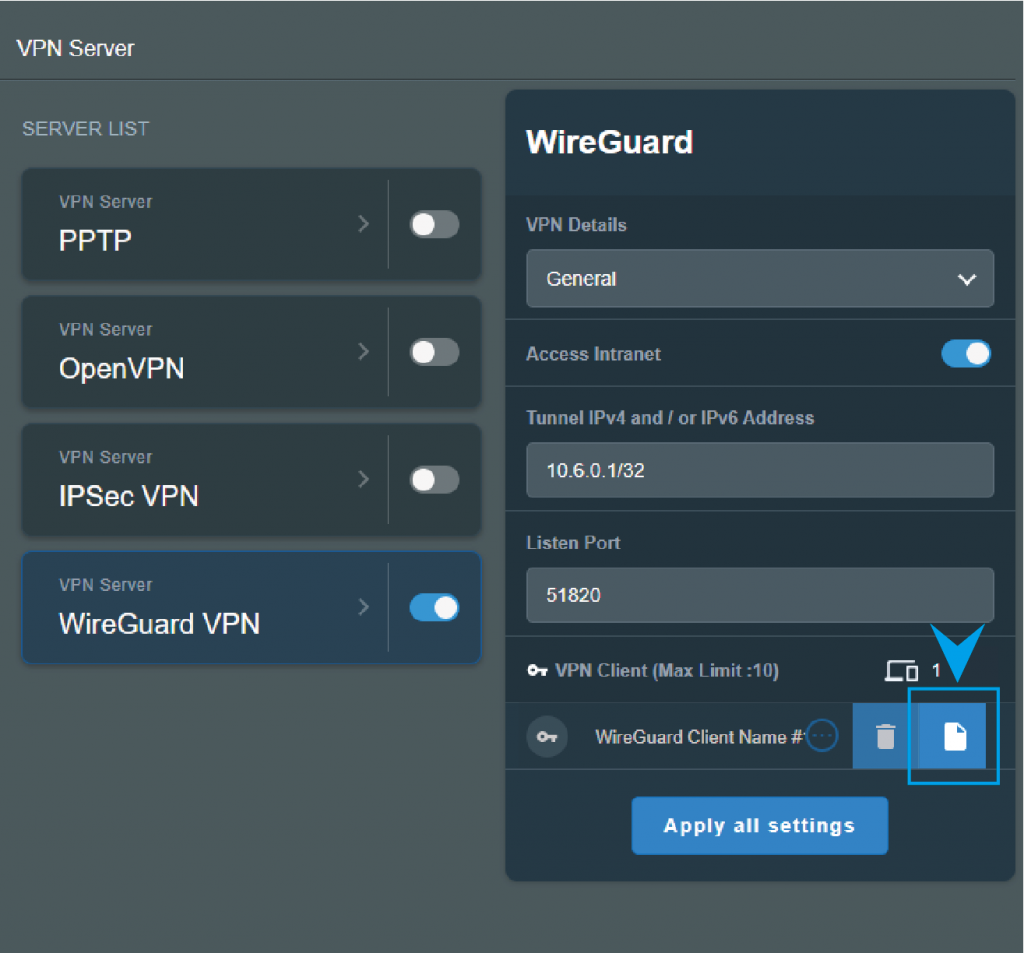
5. For phone connection, you can scan the QR code in WireGuard® App.
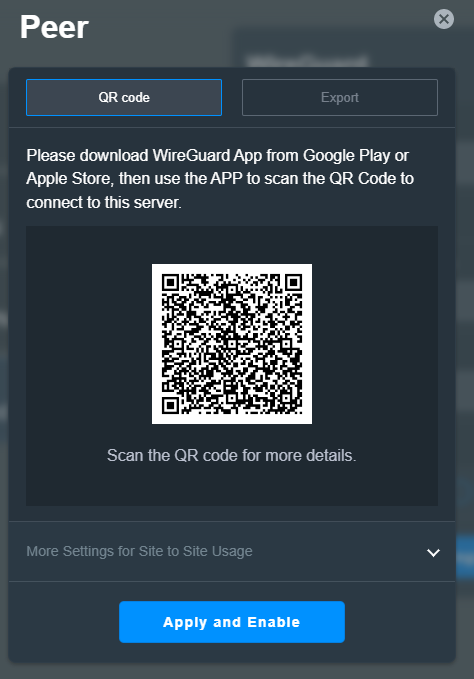
6. For other devices such as ASUS router’s WireGuard® client, you can export the configuration file and then import it to WireGuard® client.
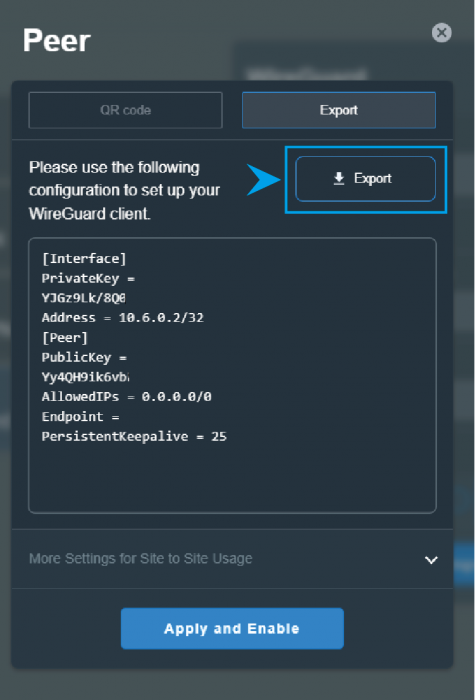
*You can simply disable the WireGuard® VPN profile to disconnect the WireGuard® VPN Server, or tap ![]() to delete the WireGuard® client details.
to delete the WireGuard® client details.