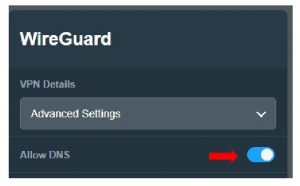*Supports firmware: Later than 3.0.0.4.388.23000
What is WireGuard®?
WireGuard® is an advanced modern VPN protocol that is easily configured, providing blazing-fast speed, leaner protocol, and seen to be more secure than IPsec with the state-of-the-art cryptography. The functionality of WireGuard® VPN is somehow performing better than well-known OpenVPN.
Why should we set up site to site VPN with WireGuard®?
If you’re requiring to share information, resources between intranets from different locations, such as offices, chain stores, using site to site VPN with WireGuard® can quickly help you to build up your private network to connect all these places.
Why should we set up WireGuard® client in VPN fusion?
Set up a WireGuard® router client in VPN Fusion can provide VPN connectivity to devices which can’t install VPN software, and work more than one tunnel at a time to fulfil multi-scenario like gaming, live stream, security purpose. It’s also able to use the local network simultaneously and connected by multi-device as you need.
Prepare
WireGuard® is only supported on the firmware version later than 3.0.0.4.388.23000. Supported models please refer to https://asus.click/vpnfusionmodel.
Key configurations
1. Manage routers’ subnet before setting.
For example, the router’s LAN default IP is 192.168.50.1, we can manually change the router’s LAN IP of VPN client to 192.168.100.1
* The router’s LAN IP of VPN client must be different from VPN server.
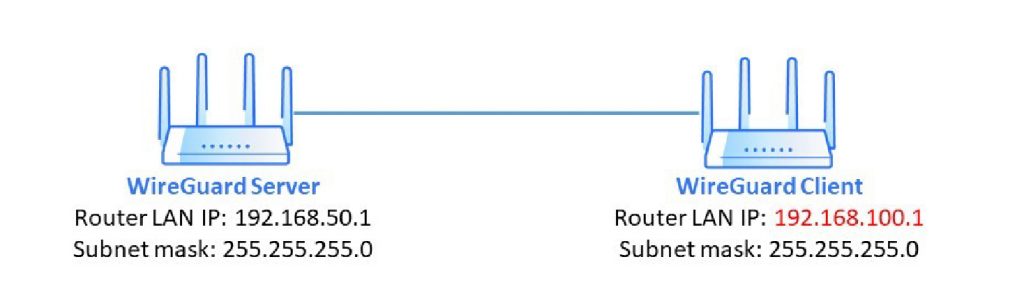
Change router’s LAN IP of VPN client to 192.168.100.1
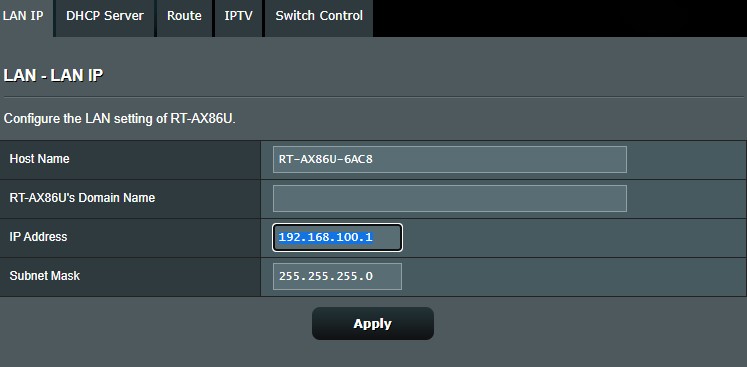
2. Verify the site to site scenario and modify the configuration.
- Settings in VPN Server GUI
- Setting in VPN Fusion GUI
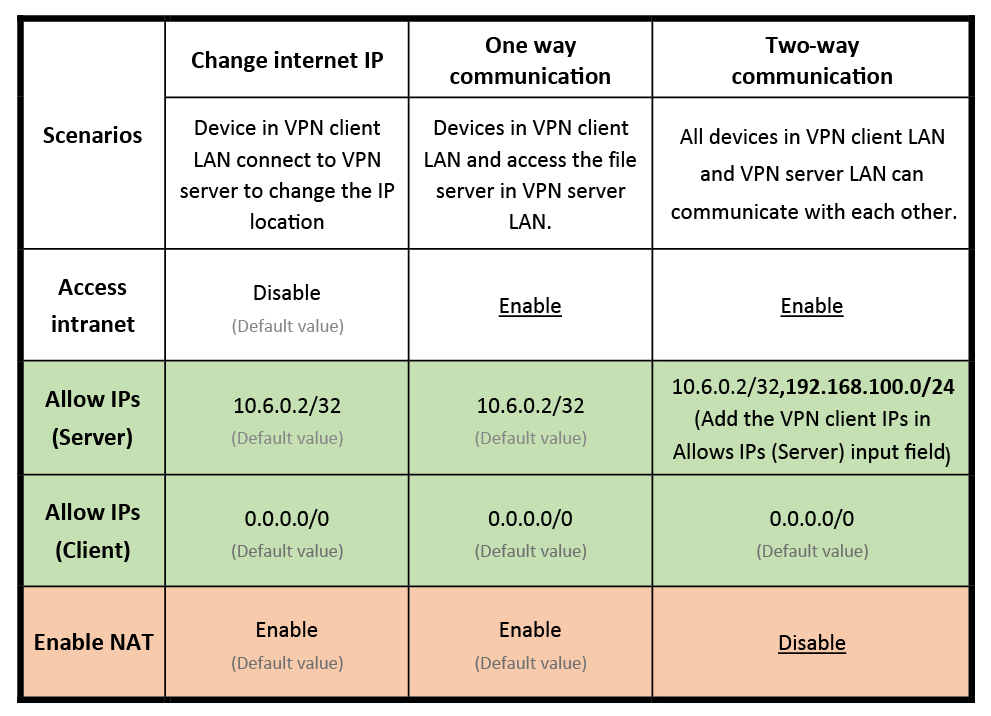
Scenario 1: Change internet IP.
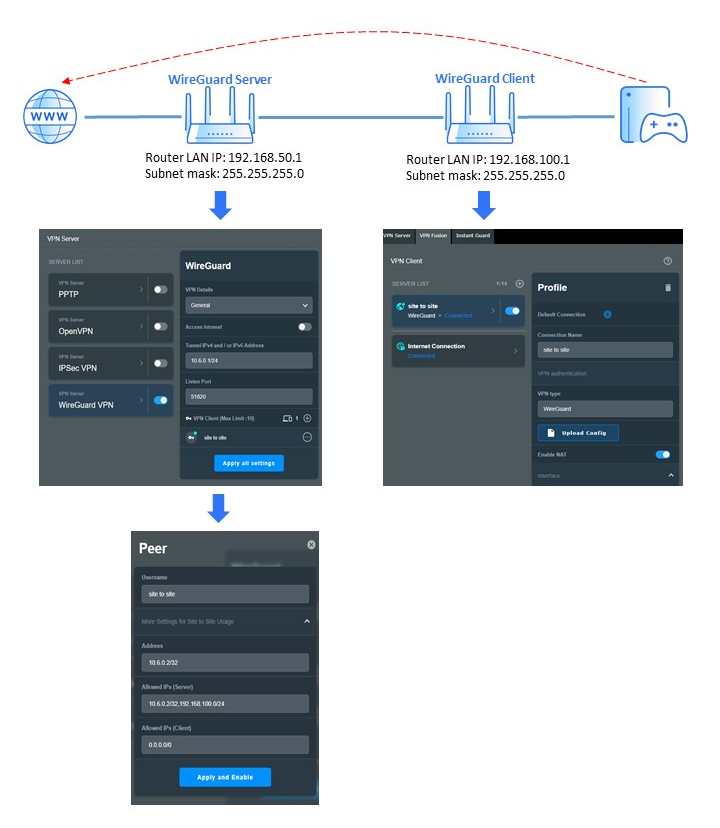
Scenario 2: One way communication
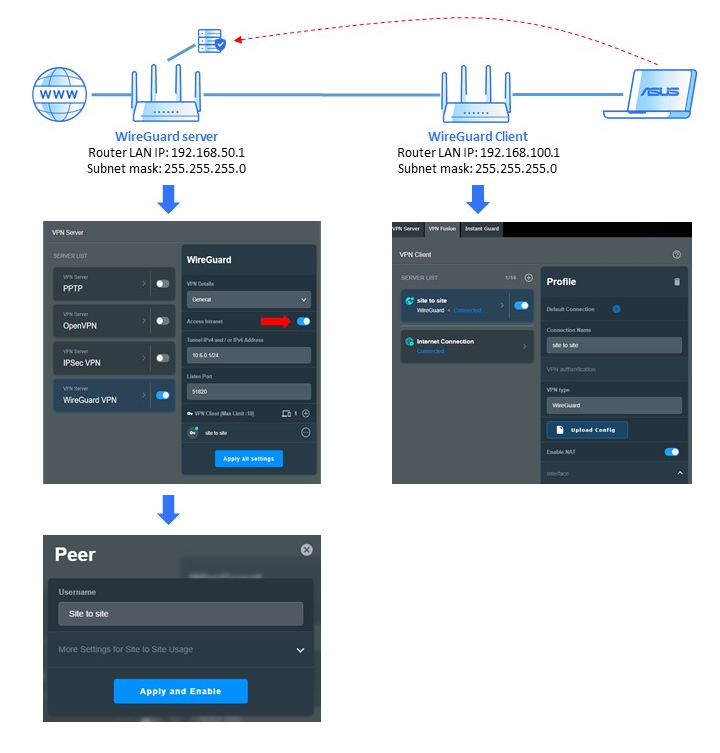
Scenario 3: Two-way communication
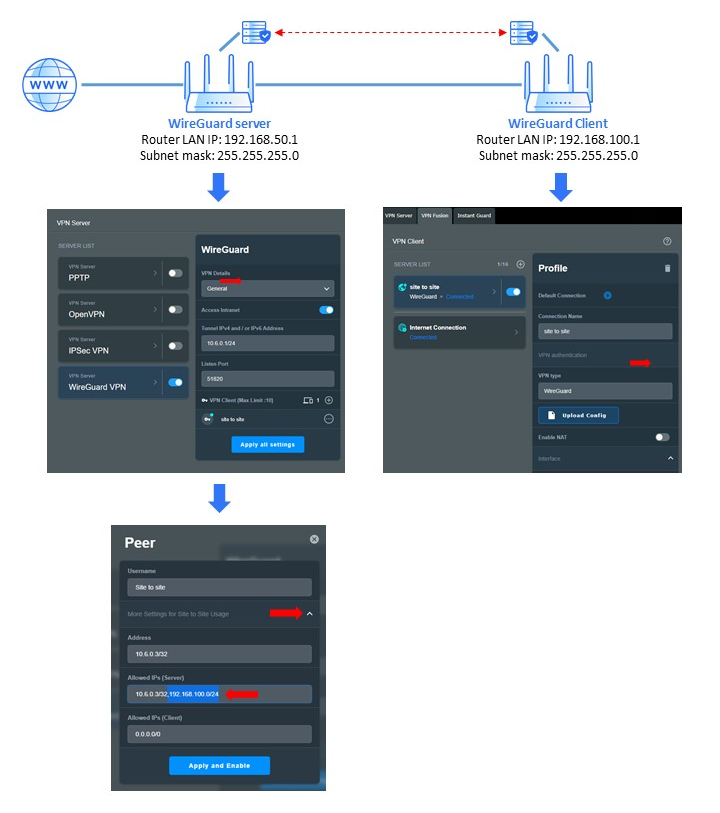
*In some special scenarios, the internet access is restricted and you need to enable “Allow DNS” in WireGuard® Advanced Settings.