Table of Contents
Why Is ASUS Security Scan Essential For Your Network Security?
Where To Find ASUS Security Scan?
How To Use ASUS Security Scan?
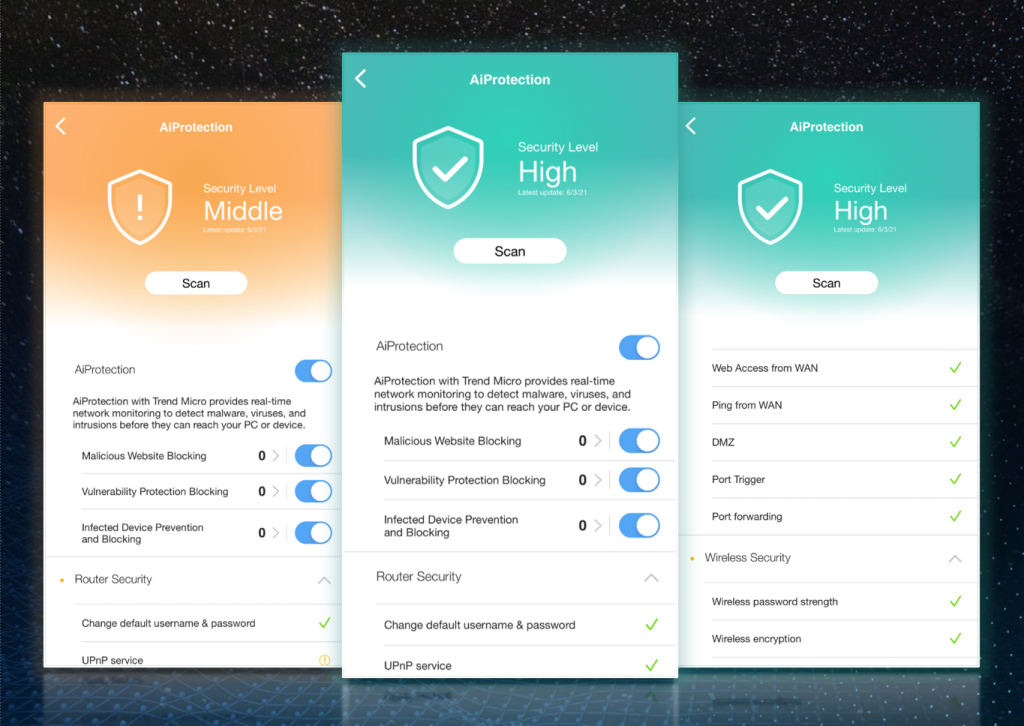
In today’s digital world, staying safe online is essential. With the increasing number of cyber threats, it is important to know where these potential threats are and how to solve them. Having a reliable security check tool in place to keep an eye on your network security could be particularly useful. ASUS Security Scan is an effective tool to help you find out whether your router and wireless network settings are safe enough.
What Is ASUS Security Scan?
ASUS Security Scan is a router built-in security tool that helps users identify potential security issues of router, wireless setting, and file sharing, to take preventive measures against them before further damage occurs due to unawareness. ASUS Security Scan improves security status to ensure your network environment and personal data are protected.
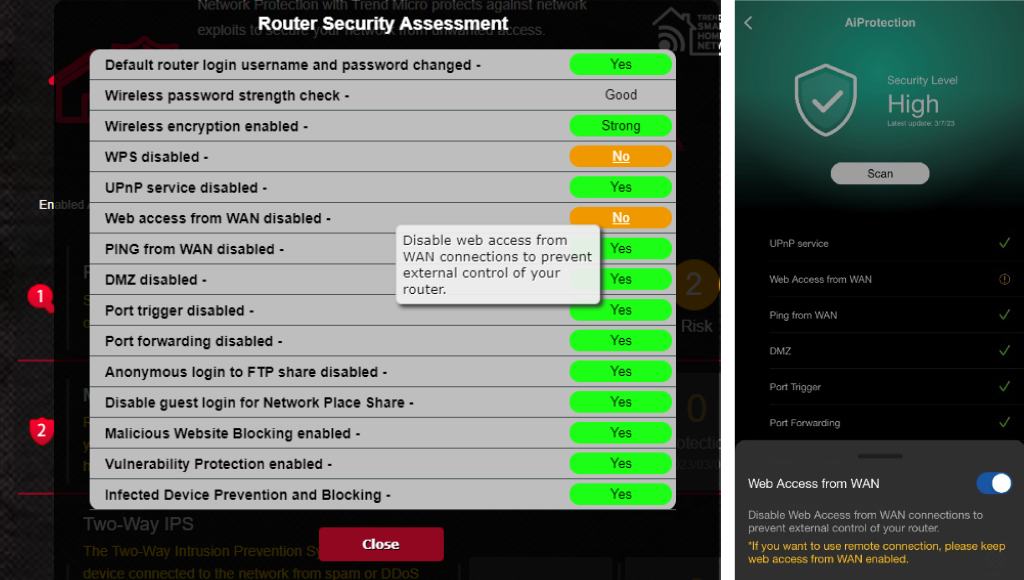
Router security assessment and tips to improve it.
Why Is ASUS Security Scan Essential For Your Network Security?
- Comprehensive security scan to prevent malicious activity like malware, or unauthorized access attempts, phishing attacks, and more.
- Identify weaknesses, or vulnerabilities in your security settings so you can make necessary changes before they are exploited by malicious actors.
- Monitor network environment 24/7, so you can quickly respond if any suspicious activity occurs.
- Troubleshoot your network security with clear instructions.
- Keeps your data secure and prevents costly damage caused by cyber-attacks.
Where To Find ASUS Security Scan?
ASUS router users are free to use ASUS Security Scan to secure the network and be able to easily set up on both ASUS Router App and ASUS Web GUI.
How To Use ASUS Security Scan?
ASUS Router App
- Open ASUS Router App and go to Setting > AiProtection.
- Press “Scan”.
- After completing a scan successfully, tap to read the detailed results to address them accordingly.

ASUS Web GUI
Login to ASUS Web GUI and go to “AiProtection” > “Network Protection”.
Locate “Router Security Assessment”, and press “Scan”.
After completing a scan successfully, move the cursor to the yellow section and read the detailed results to address security issues accordingly.

*Supports firmware: Later than 388.xxxxx.