Basing on Account binding, you can transfer your ASUS DDNS hostname from the original router to the new device. For example, if you buy a new router ZenWiFi XT9 to replace your original router GT-AX11000 Pro and you want to use original ASUS DDNS hostname on new router ZenWiFi XT9. You can transfer hostname from GT-AX11000 Pro to ZenWiFi XT9.
Please follow the steps below to transfer your ASUS DDNS on ASUS Router App.
- Click ASUS Router App
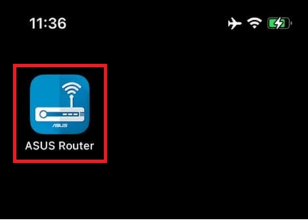
2. Make sure both new and original router did account binding and under the same account.
Ex: Original Router: GT-AX11000 Pro
New Router: ZenWiFi XT9d
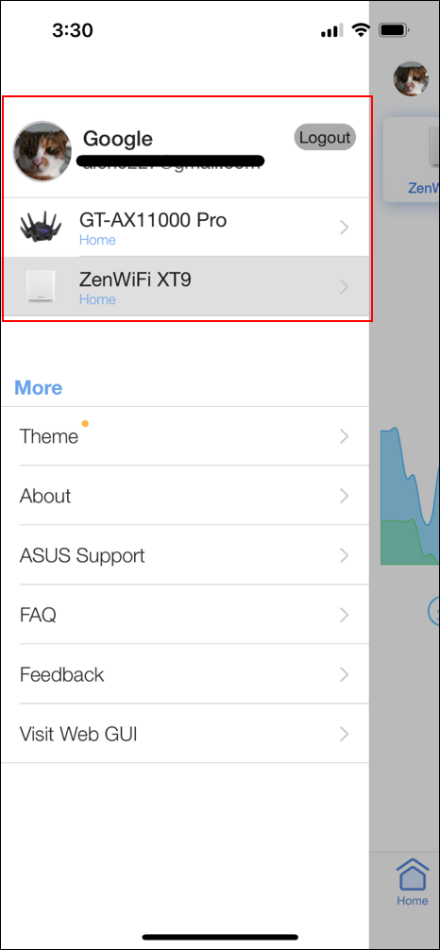
3. Enter to original router (GT-AX11000 Pro)’s home page and go to Settings > Account Binding > ASUS DDNS
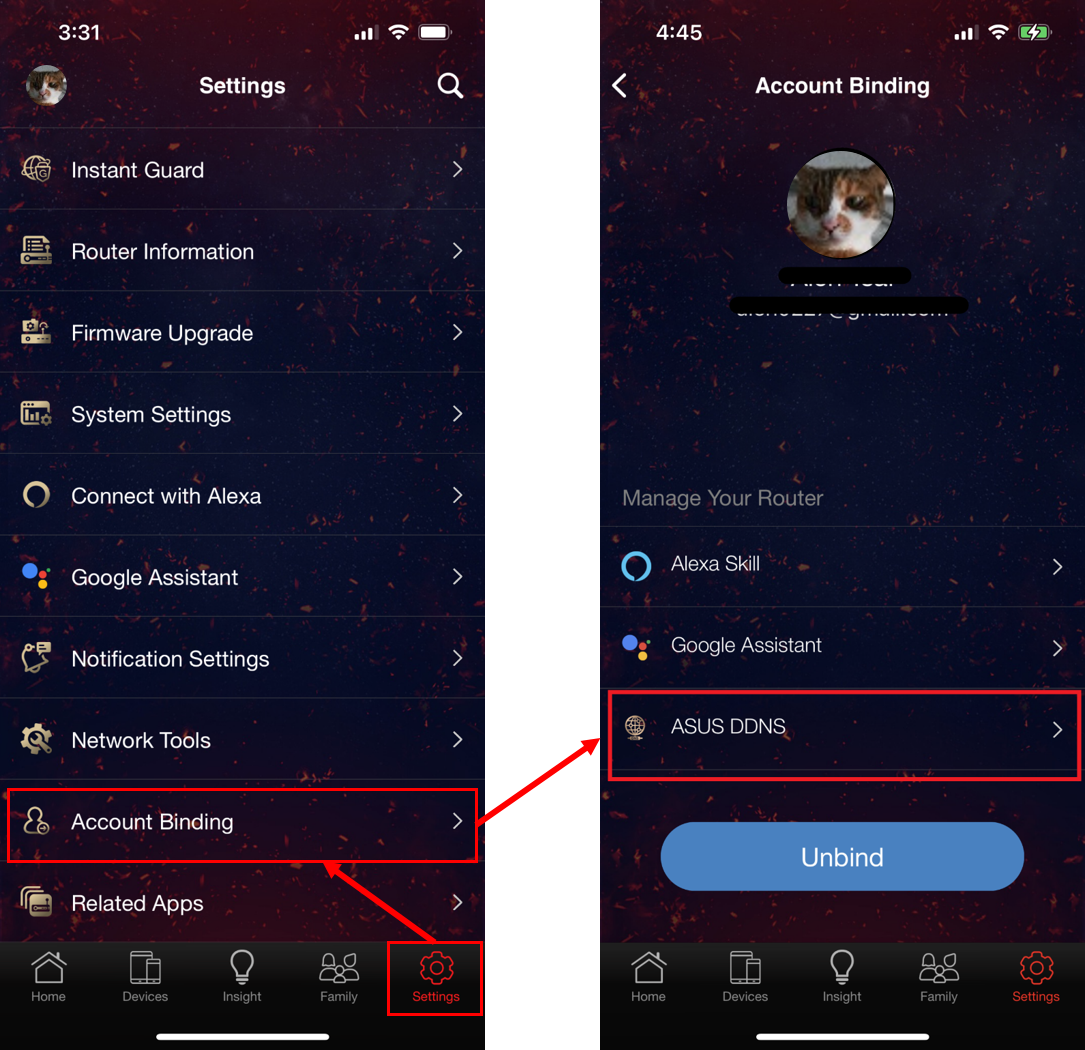
4. If your DDNS hostname did not link with your account yet, click “Yes” to link DDNS hostname to your account.

5. Switch to new router (ZenWiFi XT9)’s home page and go to Settings > Account Binding > ASUS DDNS

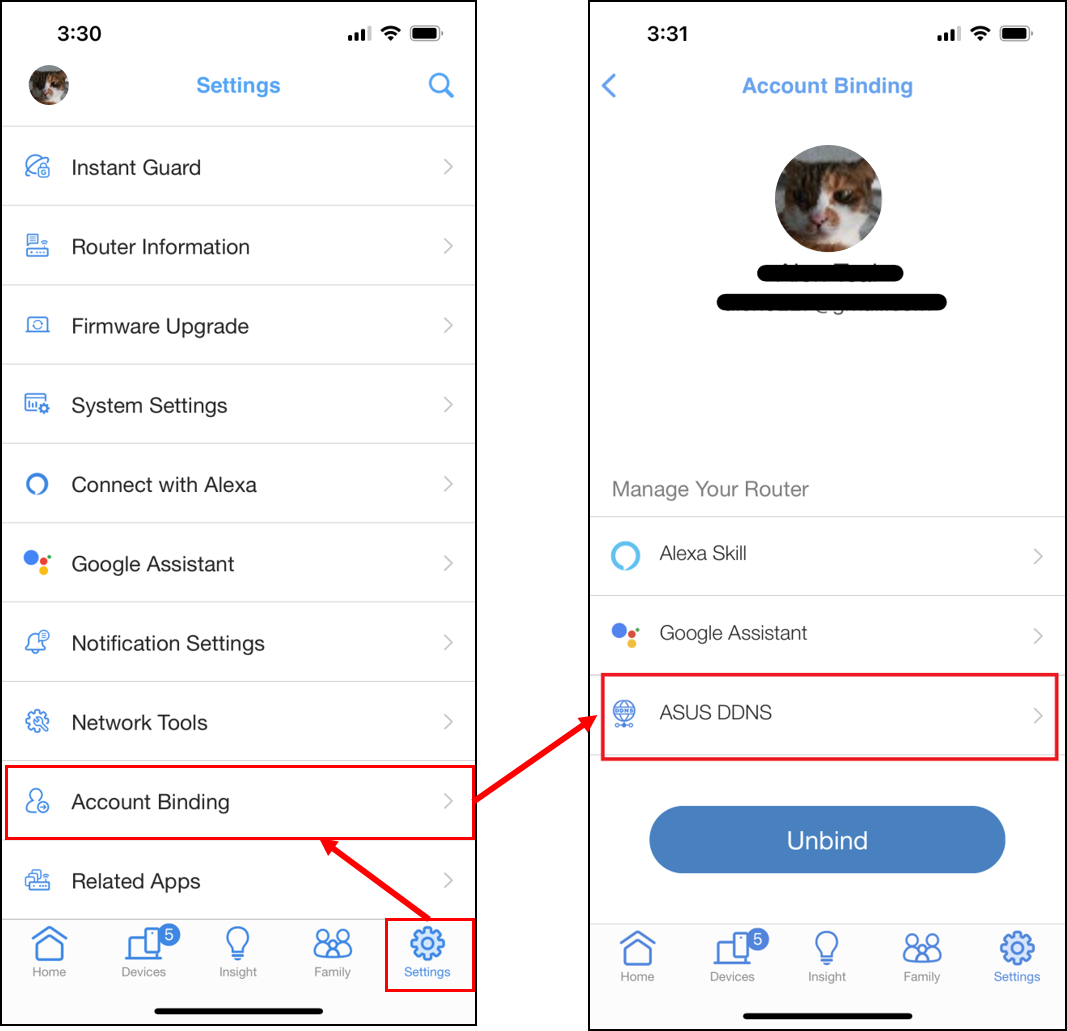
6. Enter your original hostname and click Apply.
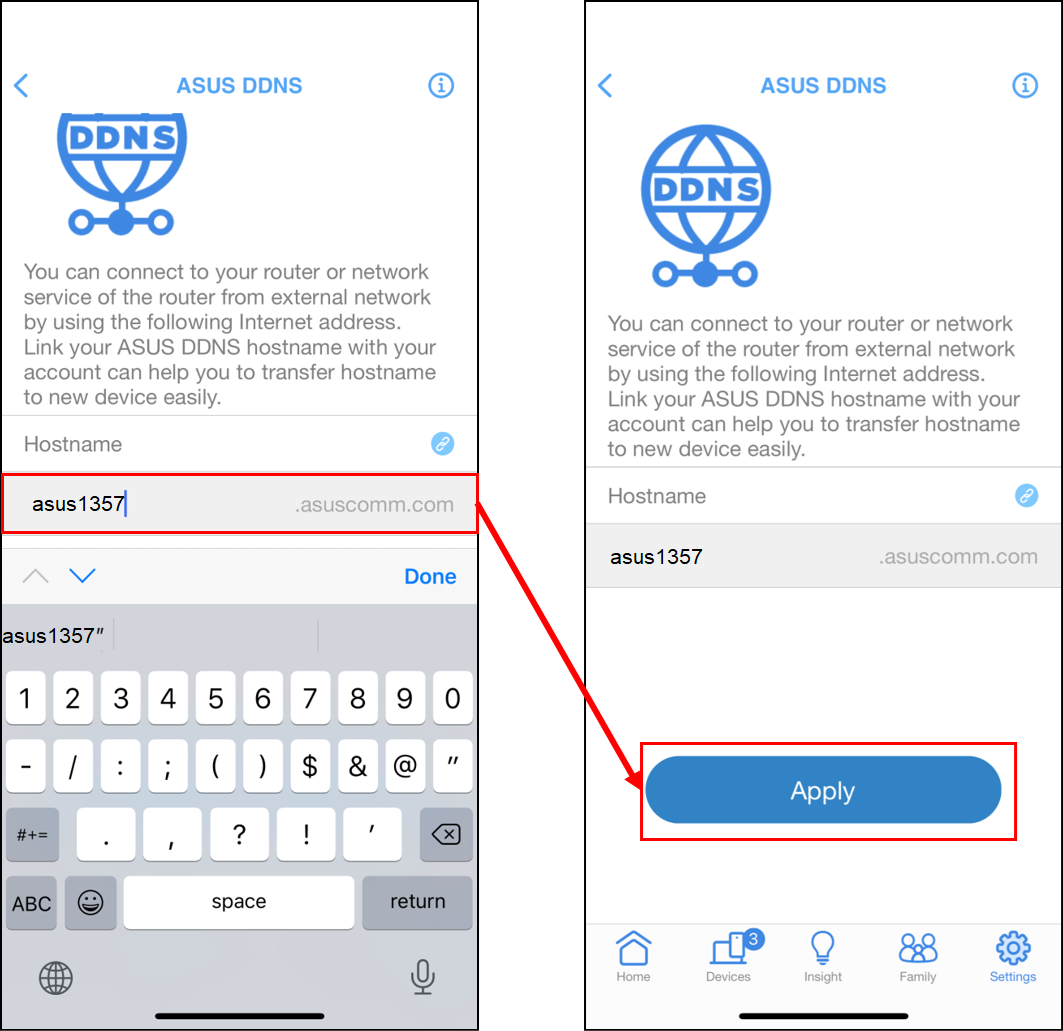
7. Finish DDNS transfer, now you can use the original hostname (DDNS) to access your new device remotely.

Click ![]() button to copy the DDNS hostname.
button to copy the DDNS hostname.
* ASUS DDNS of Account Binding feature is only supported on the firmware version later than 3.0.0.4.388.22715 or 3.0.0.4.388.31665. Please make sure the firmware version of your ASUS router is up to date.
Note: If I don’t use the ASUS Router APP, how do I transfer the DDNS hostname?
Please refer to this FAQ [ASUS DDNS] How do I remove the registered ASUS DDNS host name from my previous router?