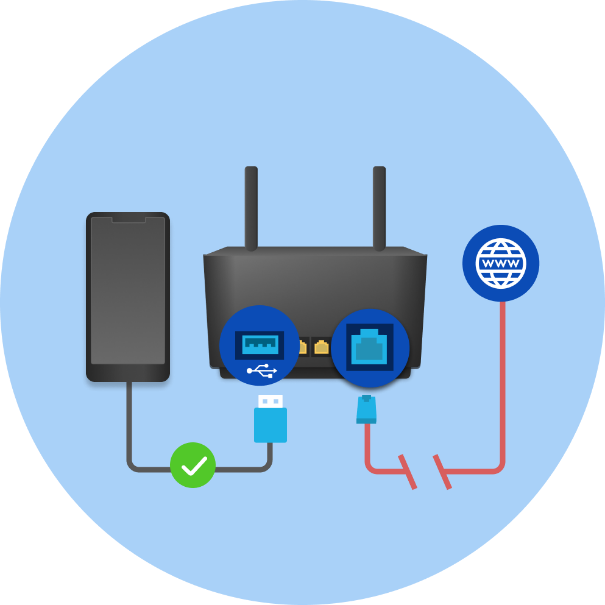
ASUS Router supports iPhone, Android phones, or USB dongles as backup WAN to ensure persistent internet connectivity. If your primary WAN connection drops, connecting your smartphone or USB dongle to the ASUS router will provide continued internet access. Kindly follow the uncomplicated steps outlined below to initiate the process.
iPhone
1. Go to Setting > Cellular, tap Set up Personal Hotspot on your iPhone and make sure that it is on.
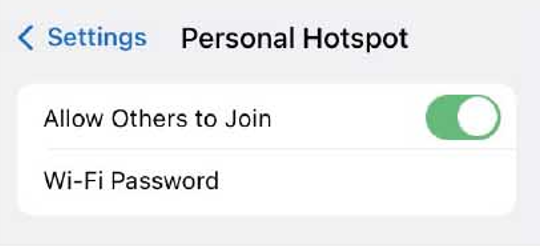
2. Plug your iPhone to your router’s USB port.
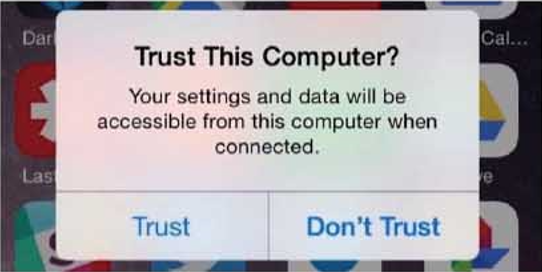
3. Upon the availability of your backup WAN, you shall receive a push notification, given that you have installed the Router app and enable the notification feature.
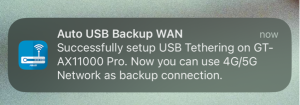
iPhone troubleshooting
If you cannot access the internet after following the steps above, please attempt to resolve the issue by restarting your iPhone and ASUS router, then try the setup process again.
Android phone
1. Connect your Android phone to the USB port on your router.
2. Access the Network settings on your Android phone.
3. Activate USB Tethering.
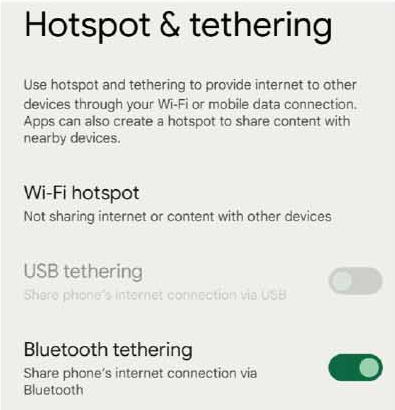
4. Upon the availability of your backup WAN, you shall receive a push notification, given that you have installed the Router app and enable the notification feature.
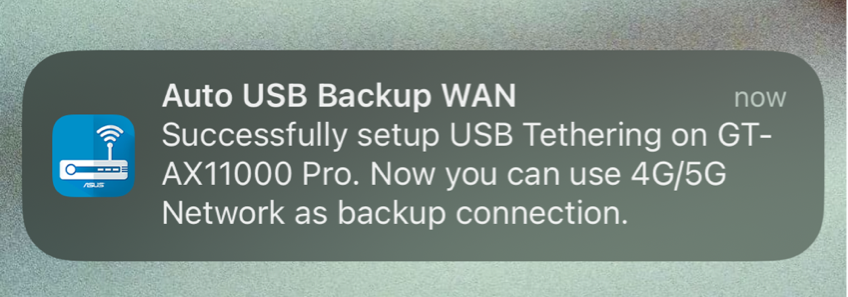
Android troubleshooting
If you are unable to access the internet after following the steps above, kindly modify your USB modem / USB tethering configuration via the WebGUI using the instructions below:
1. Log in to your ASUS router using a web browser.
2. Access the USB Application feature and click on 3G/4G.
3. Enable USB mode if it is not already enabled.
4. On the Select USB Device option, switch to “Legacy“.
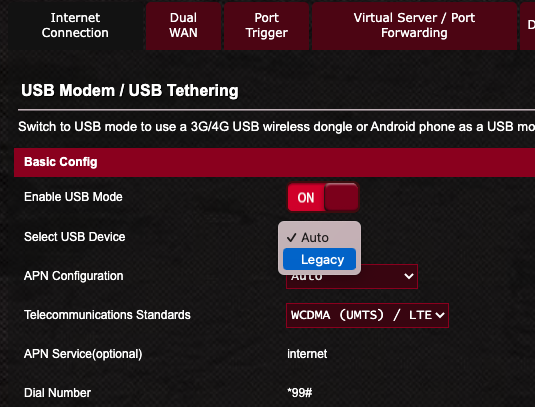
5. Click on the Apply button to save the changes.
* This feature is only supported on the firmware version later than 3.0.0.4.388.23000 or 3.0.0.4.388.31900. Please make sure the firmware version of your ASUS router is up to date.
* If you need help with cellular network services, contact your Phone’s Internet Service Provider (ISP).
* To check the specifications of USB port supported by your ASUS router, please go to the product specification page of the ASUS official website.