*Supports firmware: Later than 3.0.0.4.388.23000
What is WireGuard®?
WireGuard® is an advanced modern VPN protocol that is easily configured, providing blazing-fast speed, leaner protocol, and seen to be more secure than IPsec with the state-of-the-art cryptography. The functionality of WireGuard® VPN is somehow performing better than well-known OpenVPN.
Why should you try On-demand?
If you care about your internet security, why not? With on-demand, encrypted WireGuard® VPN connection will always be on your phone. It seamlessly creates a protected VPN connection to keep your device away from cyber threats once you leave your home WiFi environment, and use public WiFi or mobile cellular.
Preparation:
- WireGuard® is only supported on the firmware version later than 3.0.0.4.388.23000. Supported models please refer to: https://asus.click/vpnfusionmodel
- Set up a WireGuard® Server on ASUS router. Please refer to: https://asus.click/wireGserver
Download WireGuard® App from Appstore. (On-demand feature is only available on iOS)
How to enable On-demand?
- Tap “ + ” after you opened WireGuard® App, and click “Create from QR code”.
- Scan the QR code on your VPN server page, and name the scanned tunnel.
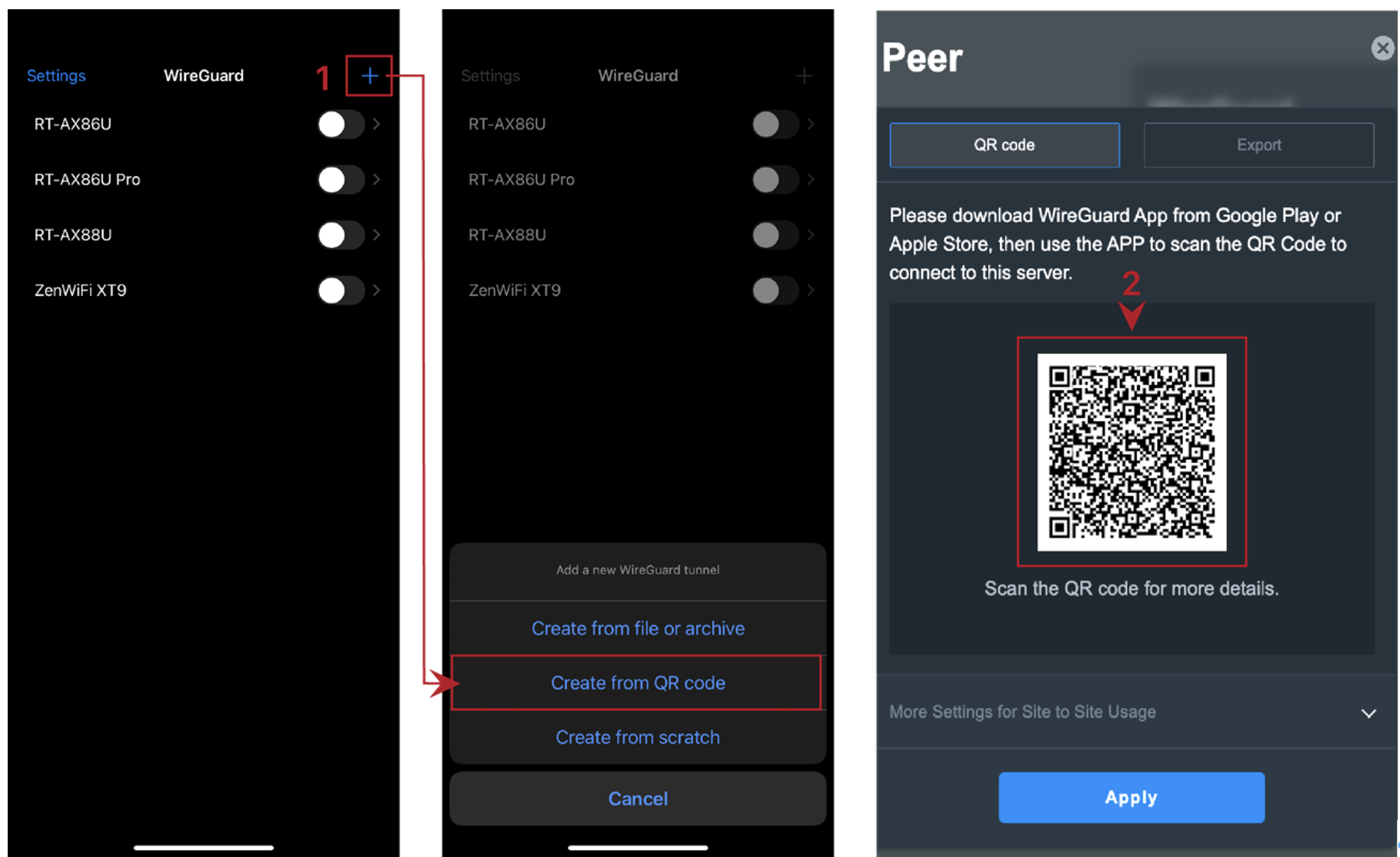
- Tap “ Edit ” to configure “ ON-DEMAND ACTIVATION ”.
- Enable both Cellular and Wi-Fi.
- Select “ Except these SSIDs ”, and add your home WiFi to the section of SSIDs.
- Press “ Save ” to keep you configuration.
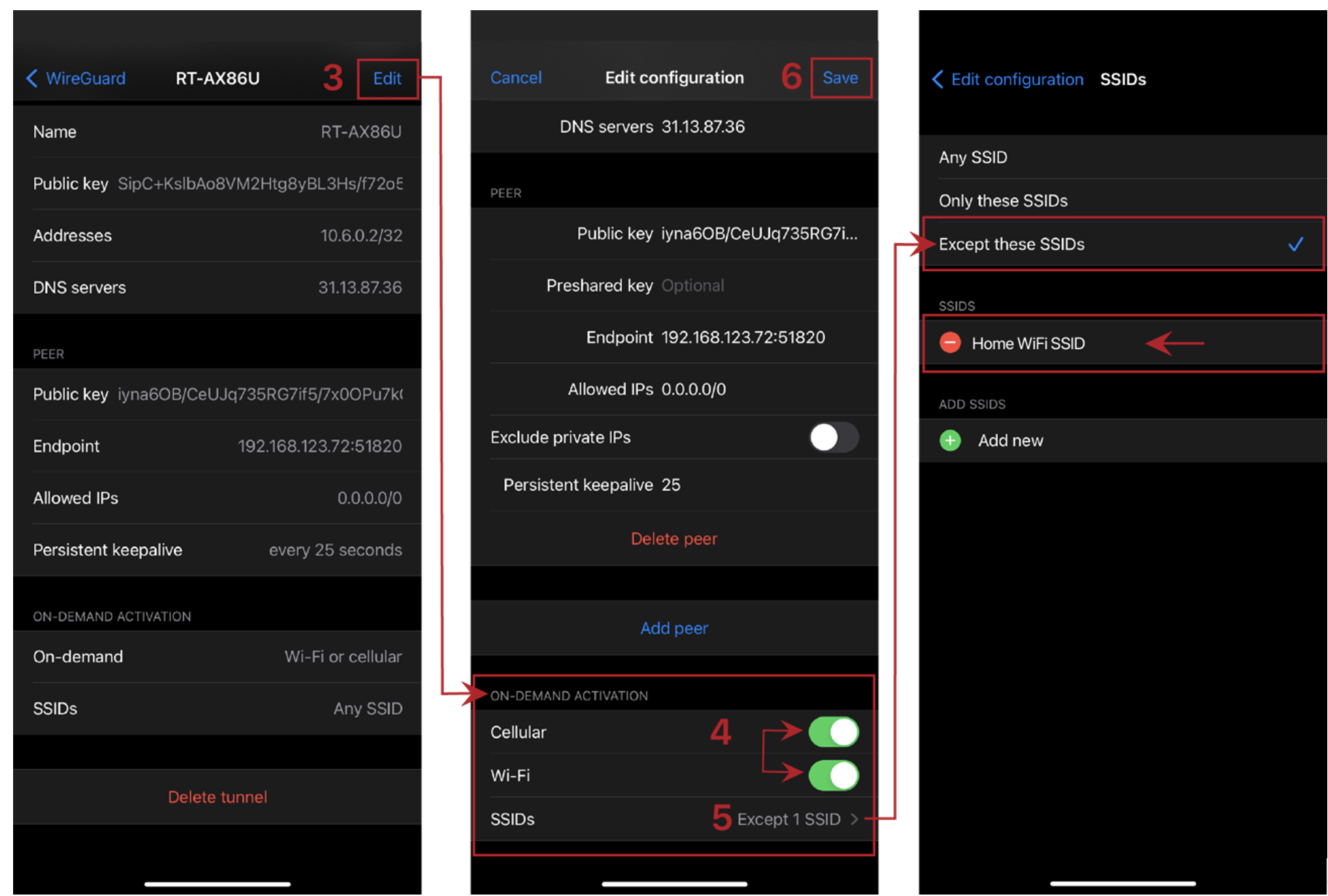
* If selecting “ Except these SSIDs ”, WireGuard® VPN will only be used automatically when you’re not connecting to the home WiFi (or others you added in the section of SSIDs).
- Don’t forget to enable the tunnel.
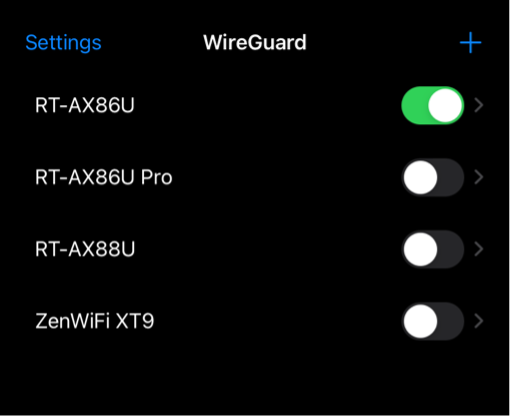
“ Only these SSIDs ” & “Except these SSIDs ” can simply set up the black/white list to decide which WiFi networks are allowed to use on-demand VPN.