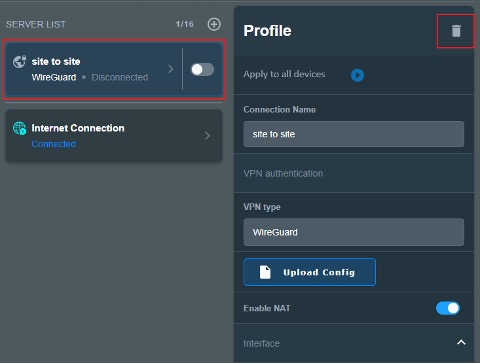*Supports firmware: Later than 3.0.0.4.388.23000
What is WireGuard®?
WireGuard® is an advanced modern VPN protocol that is easily configured, providing blazing-fast speed, leaner protocol, and seen to be more secure than IPsec with the state-of-the-art cryptography. The functionality of WireGuard® VPN is somehow performing better than well-known OpenVPN.
Why should we set up WireGuard® client in VPN fusion?
Set up a WireGuard® router client in VPN Fusion can provide VPN connectivity to devices which can’t install VPN software, and work more than one tunnel at a time to fulfil multi-scenario like gaming, live stream, security purpose. It’s also able to use the local network simultaneously and connected by multi-device as you need.
Prepare
WireGuard® is only supported on the firmware version later than 3.0.0.4.388.23000. Supported models please refer to https://asus.click/vpnfusionmodel.
Key configurations
1. Go to VPN Fusion and click “Add profile”
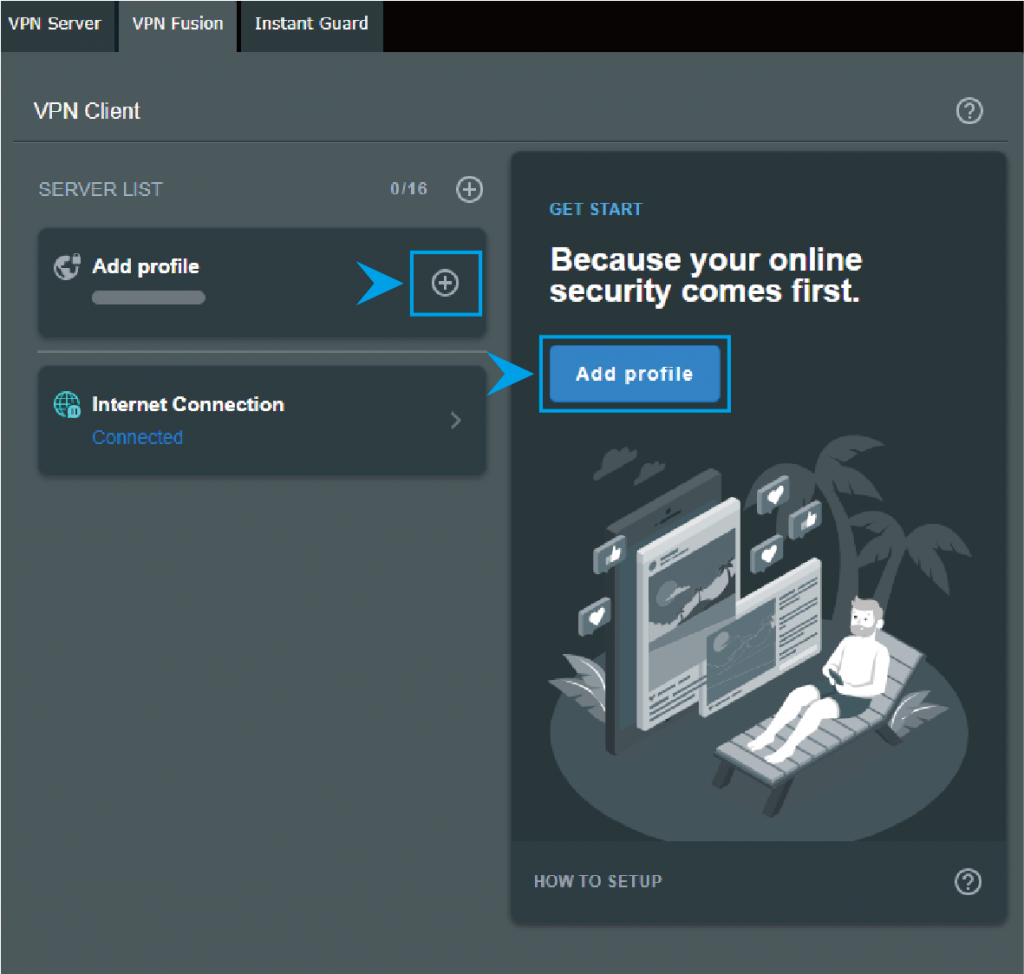
2. Click the “Upload Config” button to upload the configuration file from WireGuard® server.
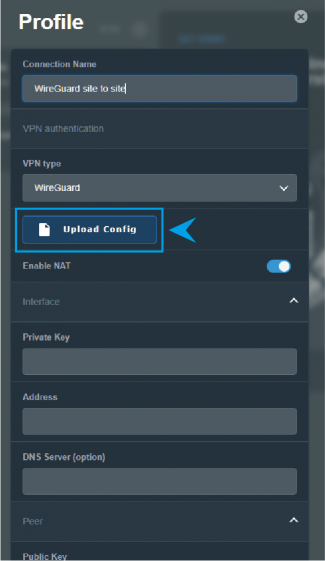
3. Scroll down and click the Device icon to assign the end devices you would like to use with this VPN client profile.
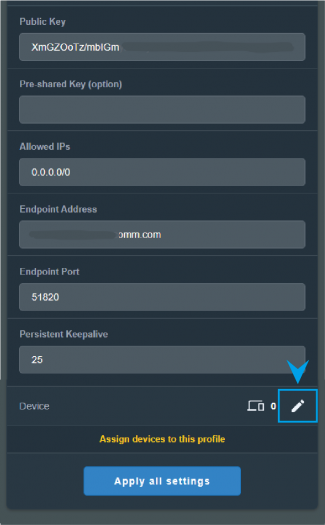
4. Enable the devices before clicking the apply button.
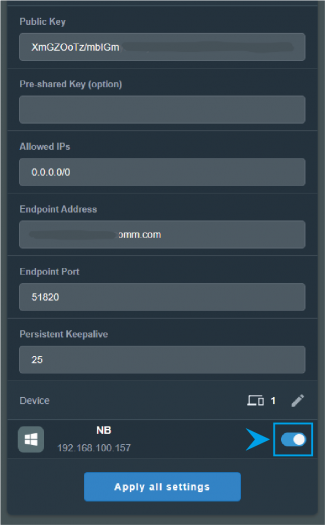
5. Click the VPN client profile to enable the VPN connection.
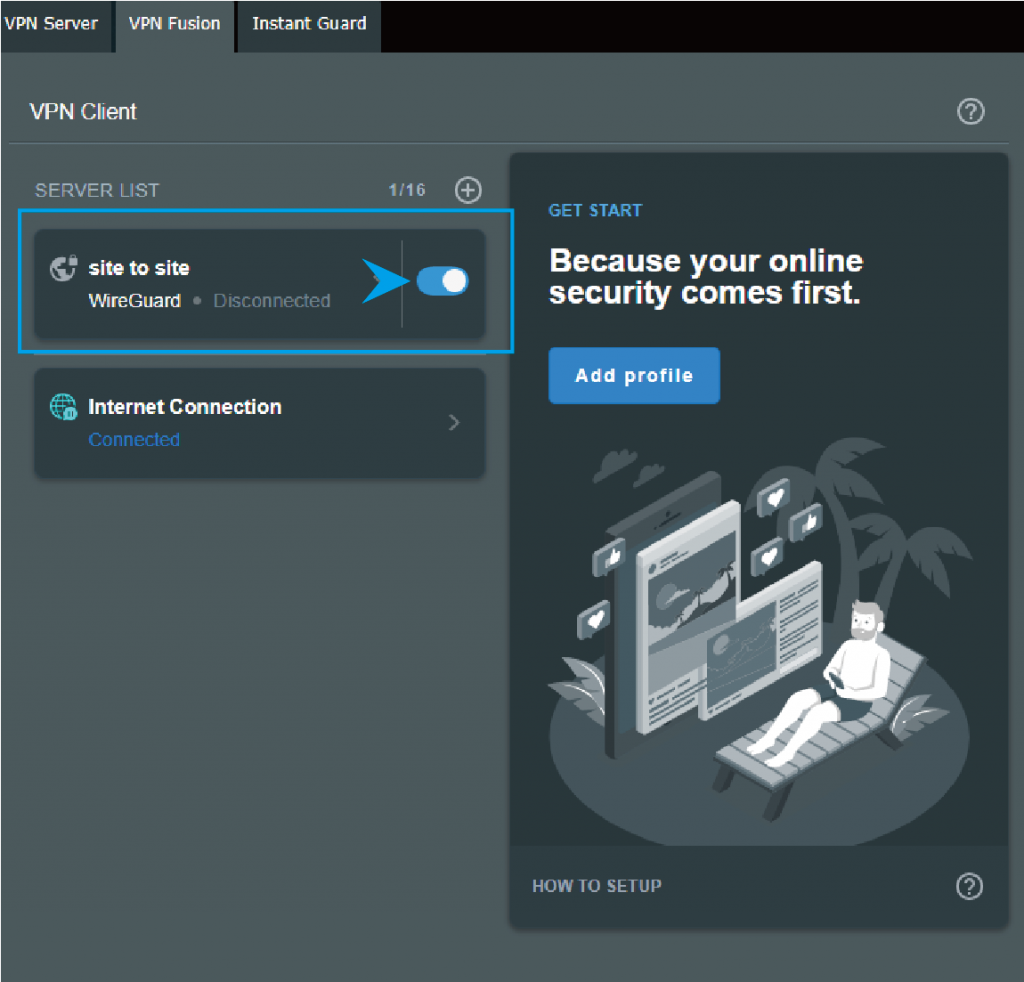
* You can simply disable WireGuard® client profile to disconnect the VPN client, or tap ![]() to delete the profile.
to delete the profile.